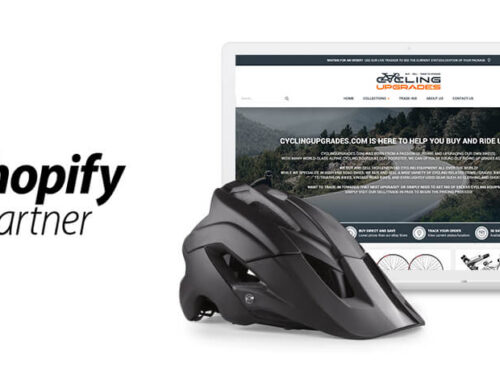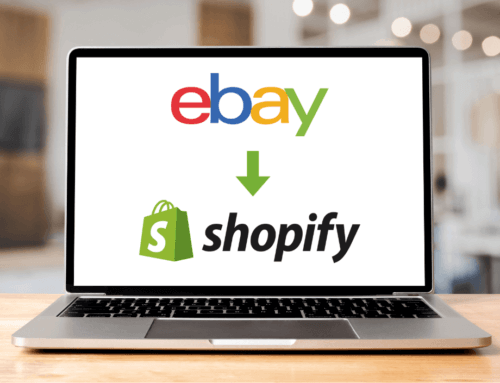So, you’ve gone ahead and had Frooition create you a beautiful eBay template with all the wonderful features that will grow you sales; such as:
- Superb branding
- Dynamic categories that automatically update
- Fantastic image gallery with zoom functionality
- Mobile responsive layout so it looks great on all devices
- Cross promotion to get buyers further away from your competition
But, how are you going to implement it across your eBay listings?
Well, the good news is you chose Frooition for your eBay design project; so it’s really easy and there are a ton of options available to you.
Option1: List directly to eBay through Frooition
Frooition eBay design services also include access to the Frooition design management software.
The Frooition software has lots of great features to help manage the look & feel of your design but it also allows you to list directly to eBay.
You simply add a title, description, upload your images and add any YouTube videos to the relevant sections, set your categories, item specifics, pricing and shipping and launch directly to eBay.
You can even import a spreadsheet of products and launch them in bulk.
Option 2: Add your template to a 3rd party listing tool
With Frooition you can export a template to use with a tag based listing tool.
Simply select your listing tool from the list or generate a new listing and add the tags in manually.
Once you preview the template you can export the template as a HTML file to drop into your tag based listing tool.
How does a tag-based listing tool work?
Your template will have tags or macros in such as {{description}}, this is then added to the 3rd party tool.
When the tool lists to eBay it will replace {{description}} with the separate descriptions for each item.
What listing tools do Frooition support?
The Frooition software is unique as it supports all listing tools via one of the 3 methods mentioned here.
Some of the most popular listing tools include:
- Auctiva
- Brightpearl
- Channel Advisor
- Channelgrabber
- GarageSale
- InkFrog
- Kyozou
- Linnworks
- Magento (M2E)
- Mercent
- Pinnacle
- Solid Commerce
- SureDone
- StoreFeeder
- Vendio
What about none tag based listing tools?
If you use a simpler tool that doesn’t use tags you can simply add your title, description and images to the Frooition software and generate the HTML to copy and paste into tools such as eBay’s sell your item and Turbolister.
Option 3: Bulk apply to your live listings through Frooition
Another unique feature of the Frooition software is the ability to bulk apply the design to you live listings.
This great feature allows you to search for items or display all your items and then bulk apply the design to all of those live listings. In a matter of minutes you can apply your brand new design to your live items without needing to manually revise anything.
You can also use this method going forward if you sell similar, the software will even pull your eBay gallery images into the listing template for you.
If you would like to speak to one of our consultants they will show you how you could benefit from a Frooition listing template. Simply get in touch via our contact page.