Unfortunately, there is not an easy way to do this but it can be done.
Here is an outline of the steps that you will need to take to get the images from your account:
1. Go to the Tools > Images view.
2. Expand the view to 500 items.
3. click on the “Select” column header to select all 500 images.
4. click on the “View URLs” button
5. Here, you will see two boxes, one that says image URLs and one that says HTML. You will want to copy everything out of the HTML box.
6. Paste the HTML box contents into notepad (TextPad is another text editor that is usually not a default. You may need to download this from the internet, it is free.) 7. Simply repeat and keep adding the rest of the images Textpad, you can only pull 500 at a time.
8. Save the file in HTML format ( with .html as the file extension) Also, choose another name for the file when you save.
9. Open the file with Internet Explorer.
10. After the images load up, in internet explorer, you can go to Page > Save.
11. choose another name for the save.
12. When this is completed, all the images will then be saved to your computer into a folder.